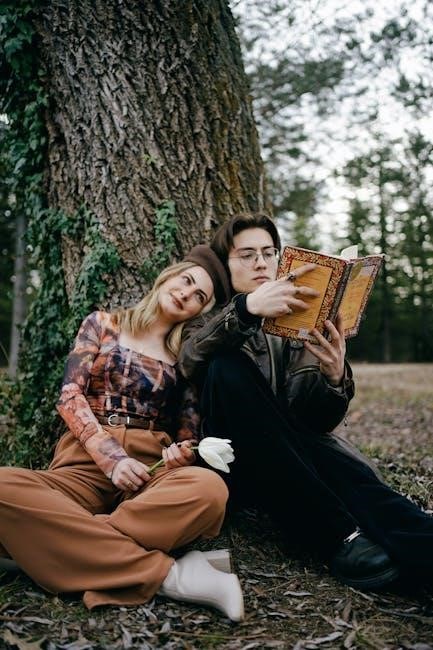A Unix commands cheat sheet PDF is an essential quick-reference guide for mastering Unix/Linux command-line operations, covering basic and advanced commands, tips, and tricks for efficient system management.
1.1 Overview of Unix/Linux Command Line
The Unix/Linux command line is a powerful interface for executing system operations. It allows users to navigate directories, manage files, and run commands efficiently. Basic operations include listing contents with ls, changing directories with cd, and creating directories with mkdir. The command line also enables advanced tasks like file permissions, process management, and network operations. It is versatile and essential for system administration and development workflows.
1.2 Importance of Using a Cheat Sheet
A Unix commands cheat sheet PDF is a concise reference for essential commands, enabling quick access to frequently used operations. It helps users avoid syntax errors and saves time by providing shortcuts for tasks like file management, permissions, and process control. Ideal for beginners and experienced users, it ensures efficiency and reduces the learning curve in mastering Unix/Linux systems effectively.

File and Directory Commands
Essential Unix commands for managing files and directories include ls for listing contents, cd for changing directories, and mkdir or rm for creating or removing directories and files.
2.1 Basic File Operations
Basic Unix file operations include copying files with cp, moving or renaming files with mv, and deleting files with rm. Use touch to create empty files. The cp command can also copy directories with the -r option. mv is versatile for renaming files or moving them across directories. rm removes files permanently, with -i for confirmation. These commands are fundamental for file management in Unix environments.
2.2 Listing Directory Contents
The ls command is used to list directory contents. Basic usage is ls, while ls -a includes hidden files. ls -l provides detailed file information, and ls -R lists contents recursively. Use ls -lh for human-readable file sizes. These options help customize directory listings, making it easier to navigate and manage files in Unix environments efficiently.
2.3 Creating and Managing Directories
To create directories, use mkdir directory_name. The -p flag creates parent directories if they don’t exist: mkdir -p nested/directory. Use rmdir directory_name to delete empty directories. For non-empty directories, use rm -r directory_name (be cautious with this command). Use cd directory_name to navigate and ls to verify directory contents. These commands simplify directory management in Unix systems.
File Permissions and Access Control
Unix permissions define file and directory access rights. Use chmod to change permissions (e.g., chmod 755 file) and chown to modify ownership. Refer to the cheat sheet for detailed guidance.
3.1 Understanding Unix Permissions
Unix permissions control file and directory access. Each file has owner, group, and other permissions, represented by rwx (read, write, execute). Use the ls -l command to view permissions. The first digit shows type (e.g., d for directory), followed by three sets of permissions. For example, drwxr-xr– means the owner has read, write, and execute rights, while others have read access. Understanding these permissions is crucial for securing your files and directories effectively. Refer to the cheat sheet for a detailed breakdown and examples. Additionally, the cheat sheet explains how to interpret and modify these settings using commands like chmod and chown, ensuring proper access control. This knowledge is essential for managing Unix systems securely and efficiently.
3.2 Changing File Permissions
To modify file permissions, use the chmod command. It allows setting permissions for the owner, group, and others using symbolic or numeric modes. For example, chmod u+x file adds execute rights for the owner, while chmod 755 file sets read, write, and execute for the owner, and read and execute for others. The chown and chgrp commands change file ownership and group. Always exercise caution to avoid granting excessive permissions, ensuring system security. Refer to the cheat sheet for detailed examples and best practices in managing permissions effectively. Proper use of these commands is vital for maintaining secure Unix environments.

System Information Commands
Unix system information commands provide insights into hardware and software details. Use uname for OS details, hostname for system name, uptime for runtime stats, and top for resource monitoring, ensuring efficient system management.
4.1 Displaying Hardware and Software Details
Unix commands offer tools to view hardware and software details. Use uname -a for OS and kernel info, hostname for system name, uptime for runtime stats, and lscpu for CPU details. lsb_release -a shows Linux distribution info, while dmidecode provides hardware details. cat /proc/meminfo displays memory stats, and cat /proc/cpuinfo shows CPU information, helping you monitor and manage system resources effectively.
4.2 Monitoring System Resources
Monitor system resources with Unix commands like top or htop for real-time CPU and memory usage. free displays memory stats, while vmstat shows system performance metrics. Use iostat for disk I/O, mpstat for CPU statistics, and pstree for process trees. pmap displays memory usage by processes, helping you identify bottlenecks and optimize system performance effectively.

Input/Output Redirection and Pipelines
Master input/output redirection using >, >>, <, and 2> for output, input, and error handling. Use pipelines with | to chain commands, enabling efficient data processing and filtering with tools like grep or tee.
5.1 Redirecting Output to Files
Redirecting output to files is essential for saving command results. Use > to overwrite a file (e.g., ls > files.txt) or >> to append output (e.g., echo "Hello" >> greeting.txt). The 2> operator redirects error messages, while 2>&1 combines standard and error outputs. Use these operators to manage and save output efficiently for later reference or processing.
5.2 Using Pipes for Command Chaining
Pipes | allow chaining commands, enabling output from one command to serve as input for another. For example, ls -l | grep .txt lists files ending with .txt. Use tee to redirect to both file and screen (e.g., ls | tee file_list.txt). Pipes enhance workflow by combining tasks, making complex operations manageable and efficient in Unix-based systems.
Process Management Commands
Essential commands for monitoring and managing processes include ps, top, and htop for viewing active processes, and kill or bg for terminating or resuming tasks efficiently in Unix systems.
6.1 Viewing and Managing Processes
Unix provides powerful tools like ps, top, and htop to monitor and manage processes. Use ps aux to view all running processes, while top offers real-time system activity. kill or pkill can terminate processes by PID or name. Additionally, bg and fg manage job control, allowing users to pause, resume, or bring processes to the foreground for better task management.
6.2 Killing or Terminating Processes
To terminate processes in Unix, use kill followed by the process ID (PID). For example, kill 1234 terminates the process with PID 1234. Use kill -9 1234 for force termination. pkill and killall allow termination by process name or user. These commands are essential for managing unresponsive or resource-intensive processes, ensuring system stability and performance. Always exercise caution when using these commands to avoid unintended consequences.
Networking and Connectivity Commands
Unix networking commands include ping, ssh, scp, wget, curl, netstat, and telnet for connectivity, file transfer, and network diagnostics. These tools are essential for managing and troubleshooting network connections and services.
7.1 Basic Networking Tools
Essential Unix networking tools include ping for testing connectivity, ssh for secure remote access, scp for file transfers, wget for downloading files, and curl for transferring data via HTTP/HTTPS. These utilities enable users to troubleshoot and manage network connections efficiently, ensuring reliable communication between systems and services, as highlighted in Unix commands cheat sheet PDF resources.
7.2 Transferring Files Over the Network
Unix offers powerful tools for file transfers over networks. scp securely copies files between hosts, while sftp provides an encrypted method for transferring files via SSH. Additionally, rsync efficiently synchronizes files across systems, and wget or curl can download files from HTTP/HTTPS sources. These commands are essential for secure and efficient file management, as detailed in Unix commands cheat sheet PDF guides.

Archiving and Compression Commands
Unix provides tools like tar for creating and extracting archives, and gzip, bzip2, or zip for compressing files. These commands simplify file management and storage, as outlined in Unix cheat sheets.
8.1 Creating and Extracting Archives
Unix archives are created using the tar command. To create an archive, use tar -cvf archive.tar /path/to/directory. For extraction, use tar -xvf archive.tar. The -c option creates an archive, while -x extracts it. These commands are essential for managing multiple files efficiently, as detailed in Unix cheat sheets.
8.2 Compression Tools
Unix offers versatile compression tools like gzip and bzip2. To compress a file, use gzip filename or bzip2 filename. For decompression, use gunzip or bunzip2. These tools reduce file sizes, optimizing storage and transfer. They are frequently highlighted in Unix cheat sheets for their efficiency and simplicity, making them indispensable for everyday tasks.
Advanced Tips and Tricks
Master advanced Unix techniques like using wildcards, customizing environments, and creating aliases. These tips enhance productivity and streamline command-line workflows effectively.
9.1 Using Wildcards and Special Characters
Wildcards like , ?, and [ ] help match file patterns. Use to select multiple files, ? for single characters, and [ ] for specific ranges. Special characters such as and ” ” escape spaces or quotes. These tools simplify file management and command execution, making Unix operations more efficient and precise in various scenarios.
9.2 Customizing Your Unix Environment
Customize your Unix environment by modifying shell configurations in ~/.bashrc or ~/.zshrc. Set aliases for frequently used commands, adjust PATH variables, and define environment variables. Personalize your prompt with PS1 and enhance productivity with custom scripts and functions. These tweaks streamline workflows, making your Unix experience tailored to your needs and preferences for optimal efficiency.