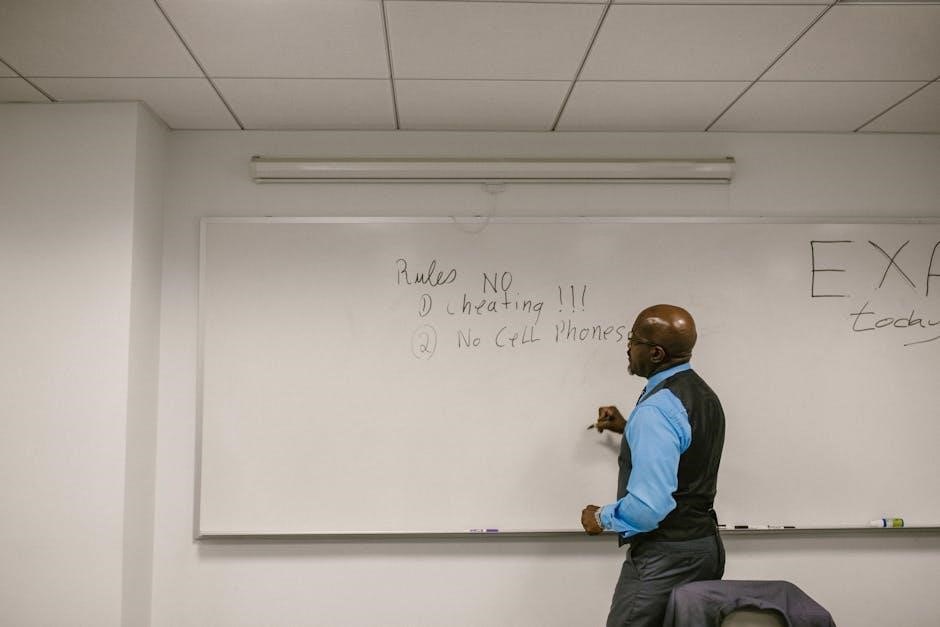The AirFly Pro is a versatile Bluetooth adapter designed to stream audio wirelessly from any 3.5mm audio jack to AirPods or wireless headphones, offering a portable and seamless listening experience.
Overview of AirFly Pro Features and Benefits
The AirFly Pro is a cutting-edge Bluetooth audio adapter designed to enhance your wireless listening experience. It serves as both a transmitter and receiver, allowing seamless audio streaming from any 3.5mm audio jack to AirPods or wireless headphones. With its compact, lightweight design, the AirFly Pro is perfect for travel or everyday use. It supports up to two pairs of wireless headphones, enabling shared listening experiences. The device boasts an impressive 16-hour battery life and quick charging capabilities via USB-C. Its intuitive controls make it easy to adjust volume or mute audio. Additionally, the AirFly Pro ensures high-quality sound transmission, making it ideal for movies, music, and gaming. Its portability, ease of use, and reliable performance make it a must-have accessory for wireless audio enthusiasts.
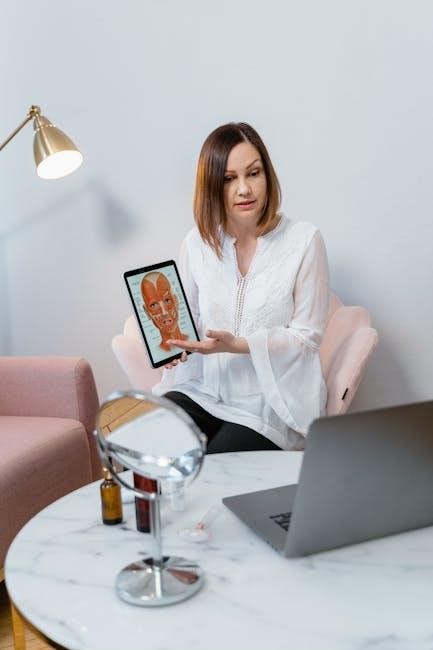
Setting Up Your AirFly Pro
Setting up your AirFly Pro is quick and easy. Press and hold the Power Button for 4 seconds to turn it on, and it will automatically enter pairing mode. The lightweight, portable design ensures easy use with any 3.5mm audio jack.
Turning AirFly Pro On and Off
To turn on your AirFly Pro, press and hold the Power Button for up to 5 seconds until the device lights up. When powered on, AirFly Pro is ready to use. To turn it off, hold the Power Button for 5 seconds again, and the device will shut down. If the AirFly Pro is low on battery, it will flash amber three times to indicate it needs charging. Always ensure the device is powered off when not in use to conserve battery life. If you encounter any connection issues, restarting the AirFly Pro by turning it off and on can often resolve the problem and re-sync your audio connection.
Charging Your AirFly Pro
To charge your AirFly Pro, connect it to a USB charger using the provided USB-C cable. The device typically takes about 2 hours to fully charge. When charging, the amber light will remain on, and once fully charged, the light will turn off. If the battery is low, the AirFly Pro will flash amber three times. Ensure you only use certified chargers to avoid damage. For optimal battery health, avoid overcharging by unplugging it once the charge is complete. If charging issues occur, check the USB-C port for debris or damage. Proper charging ensures up to 16 hours of continuous use, making the AirFly Pro a reliable companion for extended audio sessions.

Pairing Your AirFly Pro
Press and hold the Power Button for 4 seconds to enable Pairing Mode, indicated by amber and white flashing lights. Connect via Bluetooth settings on your device.
Entering Pairing Mode
To enter Pairing Mode on your AirFly Pro, press and hold the Power Button for 4 seconds until the device flashes amber and white. This indicates it is ready to pair with your wireless headphones or AirPods; Ensure your headphones are also in Pairing Mode for a successful connection. If the AirFly Pro does not flash amber and white, reset it by pressing the Reset Button on the side to restore factory settings. Once in Pairing Mode, open your device’s Bluetooth settings and select “AirFly Pro” from the available options to complete the pairing process. This step is essential for establishing a wireless connection and enjoying seamless audio streaming.
Connecting to Wireless Headphones and AirPods
Once your AirFly Pro is in Pairing Mode, ensure your wireless headphones or AirPods are also in Pairing Mode. Open your device’s Bluetooth settings and select “AirFly Pro” from the list of available devices. The connection will be confirmed when the AirFly Pro’s light turns solid white and your headphones indicate they are paired. If using AirPods, place them in their case and ensure pairing mode is activated. The AirFly Pro will automatically connect to your headphones or AirPods once paired. If only one AirPod connects, restart the AirFly Pro to re-sync and reconnect both earbuds. This ensures a stable and seamless audio experience for all your wireless listening needs.

Connecting to Audio Sources
Connect the AirFly Pro to any 3.5mm audio jack on your desired audio source, such as a plane entertainment system or car stereo. Ensure the AirFly Pro is powered on and in the correct mode to transmit audio seamlessly.
Using the AUX-IN Port
To use the AUX-IN port on your AirFly Pro, simply plug the device into the 3.5mm audio jack of your desired audio source, such as an airplane entertainment system, car stereo, or home speaker. Ensure the AirFly Pro is powered on and in the correct mode (TX for transmitting audio). Once connected, audio from the source will stream wirelessly to your paired AirPods or headphones. If you encounter connection issues, ensure the AUX-IN port is clean and free of debris, or restart the AirFly Pro. This feature allows seamless integration with any audio source, making it perfect for travel or home use. The AirFly Pro’s compact design ensures it stays securely connected without obstructing nearby ports or controls.

Troubleshooting Common Issues
If the AirFly Pro isn’t working, reset it by pressing the reset button. Check the AUX-IN connection and ensure the device is fully charged; If issues persist, refer to the Twelve South AirFly Pro manual for detailed troubleshooting steps.
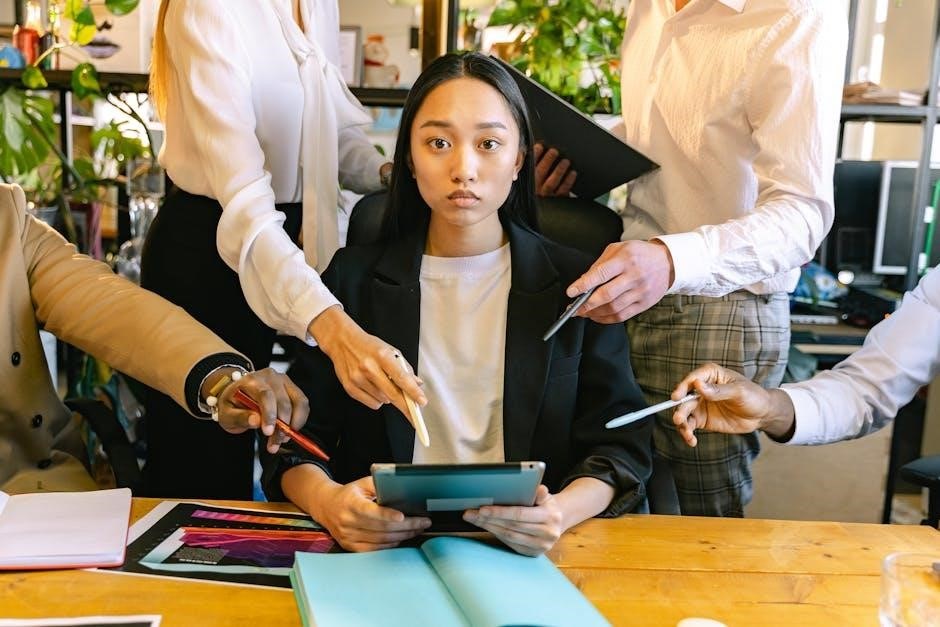
Resolving Connection Problems
If your AirFly Pro isn’t connecting properly, start by resetting it using the reset button on the side. Ensure your headphones or AirPods are in pairing mode and that AirFly Pro is set to TX mode. If the device doesn’t flash amber and white, reset it to factory settings. Check that the AUX-IN port is securely connected to the audio source. For persistent issues, turn AirFly Pro off and on again to re-sync. If only one AirPod plays audio, restart AirFly Pro to reconnect both. Ensure Bluetooth settings on your device list AirFly Pro as available. Refer to the Twelve South AirFly Pro manual for detailed troubleshooting steps if problems persist.
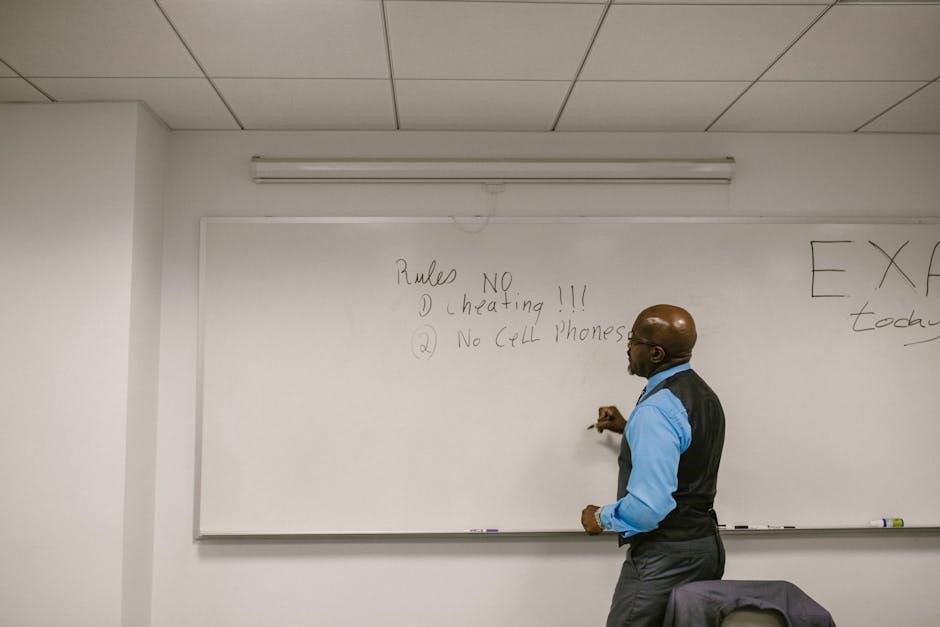
Tips and Tricks for Optimal Use
For the best experience with your AirFly Pro, ensure it is fully charged before use and keep the firmware updated. When pairing, turn off other Bluetooth devices to avoid interference. If audio sync issues occur, restart AirFly Pro and reconnect. For consistent sound quality, keep the device close to your audio source and headphones. Experiment with volume levels on both AirFly Pro and your headphones to achieve optimal audio. Regularly clean the AUX-IN port to maintain a stable connection. If using with AirPods, ensure they are fully charged and in pairing mode before connecting. Lastly, refer to the AirFly Pro manual for specific tips tailored to your setup.

Accessing User Manuals and Guides

To get the most out of your AirFly Pro, visit the Twelve South support website for detailed manuals and guides. The AirFly Pro Owner’s Manual is available in multiple languages, including English, German, Greek, and Italian. These resources provide step-by-step instructions for pairing, troubleshooting, and optimizing your device. Additionally, the website offers quick start videos and FAQ sections to address common questions. For specific issues, refer to the troubleshooting guide or reset your device to factory settings if needed. Ensure you download the latest version of the manual for updated features and compatibility information. Twelve South also provides a community forum for user discussions and tips, ensuring comprehensive support for your AirFly Pro experience.
The AirFly Pro is a powerful tool for enhancing your wireless audio experience, offering seamless connectivity and versatility for various devices. Its compact design and user-friendly features make it ideal for travelers and everyday use. By following the provided instructions, you can easily pair your AirFly Pro with wireless headphones or AirPods, troubleshoot common issues, and maximize its performance. For any additional support, refer to the comprehensive user manuals and guides available on the Twelve South website. With proper care and usage, your AirFly Pro will continue to deliver high-quality audio and convenience, ensuring an enjoyable listening experience wherever you go.