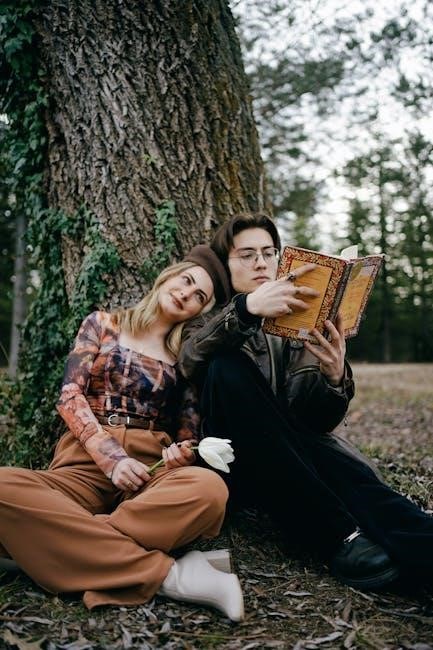Redacting or blacking out text in PDFs is essential for protecting sensitive information. This process involves permanently removing or covering text to ensure document confidentiality. Tools like Adobe Acrobat and online editors offer features to securely redact text, ensuring that sensitive data remains hidden. This method is crucial for maintaining privacy and compliance in professional and legal contexts.
Why Redact Text in PDFs?
Redacting text in PDFs is crucial for protecting sensitive information such as personal data, financial details, or confidential communications. It ensures that private content remains secure and complies with legal or regulatory requirements. By blacking out specific text, individuals and organizations can prevent unauthorized access to critical information. This is especially important in legal documents, contracts, and financial records where confidentiality is paramount. Redacting also helps maintain privacy and avoids potential data breaches. It is a simple yet effective way to control what information is visible to others, ensuring that documents shared internally or externally do not expose sensitive details. This practice is essential for maintaining trust and professionalism in both personal and professional contexts.
Key Tools for Redacting PDFs

Several tools are available for effectively blacking out text in PDFs, ensuring secure redaction. Adobe Acrobat offers the Redact Tool, which permanently removes sensitive information. PDFelement provides a user-friendly interface for redacting text and images. Smallpdf’s online annotator allows users to draw black boxes over text for quick redaction. Sejda PDF Editor is another browser-based tool for easy text blacking. Additionally, PDF-Xchange Editor offers advanced features for redacting specific passages. These tools cater to different needs, whether for simple tasks or complex document editing. They provide options for both desktop and online use, ensuring flexibility. By using these tools, users can maintain document confidentiality and security efficiently. Each tool offers unique features, making them suitable for various redaction requirements.

Methods to Black Out Text in PDF
Common methods include using the Redact Tool in Adobe Acrobat, applying the Type Tool to cover text, or leveraging online tools to draw black boxes over sensitive content. Additionally, removing hidden information ensures all data is permanently obscured, providing secure redaction solutions for PDF documents.
Using Adobe Acrobat
Adobe Acrobat provides robust tools for redacting text in PDFs, ensuring sensitive information remains confidential. The Redact Tool allows users to permanently black out text and images, while the Type Tool can cover text with a colored overlay. Acrobat also offers the “Remove Hidden Information” feature to eliminate concealed data. To redact, open the PDF, select “Tools,” choose “Redact,” and either double-click text or manually draw boxes over content. Once applied, redactions are irreversible, enhancing document security. Acrobat’s features ensure compliance with legal and professional standards, making it a reliable choice for secure redaction. Additionally, Acrobat Pro supports advanced options like custom redaction codes and batch processing for efficiency.
How to Use the Redact Tool
To effectively use the Redact Tool in Adobe Acrobat, open your PDF and navigate to the “Tools” menu. Select “Redact” to access the redaction features. Choose “Redact Text & Images” to begin. You can either double-click on specific text to redact it or manually draw boxes over the content you wish to hide. The tool allows you to highlight text for redaction or cover it with a black overlay. Once satisfied, click “Apply” to permanently redact the selected areas. Acrobat also offers the “Remove Hidden Information” feature to ensure no concealed data remains. Always review your document before saving to confirm all sensitive information is securely blacked out. This process ensures your PDF is protected and compliant with confidentiality requirements.
Hiding Text with the Type Tool
Using the Type Tool in Adobe Acrobat is a straightforward method to hide text in a PDF. Select the Type Tool from the toolbar and choose an appropriate font size in the Properties panel. Position the cursor over the text you wish to conceal and type a solid black box or rectangle to cover it. This technique effectively masks sensitive information without permanently removing it from the document. While it doesn’t offer the permanence of the Redact Tool, it provides a quick solution for hiding text. Ensure the box aligns precisely with the text to maintain readability of the remaining content. This method is ideal for minor redactions or when a temporary solution is needed. Always review the document to confirm the text is fully obscured before sharing.
Removing Hidden Information
Hidden information in PDFs, such as annotations or layered content, can pose security risks if not properly addressed. Adobe Acrobat offers a “Remove Hidden Information” feature that allows users to search and eliminate concealed data. This tool scans the document for hidden text, comments, and metadata, ensuring all sensitive content is permanently deleted. It is crucial to use this feature after redacting text to guarantee that no hidden information remains extractable. Tools like Acrobat Pro provide options to sanitize documents, making them secure for sharing. Always verify the document after removal to confirm all hidden content has been eliminated. This step is essential for maintaining confidentiality and compliance in professional and legal settings.

Popular Tools for Redacting PDFs
Various tools simplify redacting PDFs, offering features to black out text, remove metadata, and secure documents. They ensure sensitive information remains protected and inaccessible to unauthorized users.
PDFelement
PDFelement is a powerful and user-friendly tool for redacting PDFs. It allows users to black out sensitive text and images efficiently. With customizable redaction options, you can set colors and opacity to ensure confidentiality. The tool also supports batch processing, making it ideal for handling multiple documents. PDFelement’s intuitive interface enables quick selection and redaction of specific text or areas. It supports password protection and permissions, adding an extra layer of security. Additionally, PDFelement offers features like text recognition and editing, making it a comprehensive solution for PDF management. Its versatility and robust features make it a top choice for professionals needing to secure sensitive information in PDFs.
Smallpdf
Smallpdf is a popular online tool designed for efficient PDF editing, including redacting sensitive text. Its user-friendly interface allows you to easily black out text and images by using the Rectangle tool. Simply upload your PDF, select the tool, and draw a black box over the content you wish to hide. Smallpdf is accessible from any device with a web browser, making it highly convenient. The platform is free to use, with no registration required, and ensures that your redacted PDF is exported without watermarks. This tool is ideal for quick, professional-grade redactions, providing a seamless experience for securing confidential information. Its simplicity and accessibility make it a favorite for users needing to black out text in PDFs without advanced technical skills;
Sejda PDF Editor
Sejda PDF Editor is a free and straightforward online tool for editing PDFs, including redacting sensitive text. It operates directly in your web browser, eliminating the need for downloads or installations. With Sejda, you can easily black out text and images by selecting the appropriate tools. The platform is designed for simplicity, making it accessible to users without advanced technical skills. Sejda supports quick and efficient redactions, ensuring your sensitive information remains confidential. Its ease of use and browser-based functionality make it a convenient option for those needing to redact PDFs without investing in complex software. This tool is ideal for users seeking a reliable, no-fuss solution to black out text in PDFs securely and effortlessly.
PDF-Xchange Editor
PDF-Xchange Editor is a robust tool for editing PDFs, offering advanced features for redacting sensitive information. It allows users to black out text and images securely, ensuring confidentiality. The software provides customization options, such as selecting colors and opacity for redacted areas. PDF-Xchange Editor also supports annotations, stamps, and other editing tools, making it a versatile solution for document management. Its user-friendly interface and extensive feature set make it a popular choice for both personal and professional use. With PDF-Xchange Editor, you can easily redact PDFs while maintaining control over the appearance and security of your documents. This tool is particularly useful for those who need more than basic editing capabilities, offering a cost-effective alternative to Adobe Acrobat.
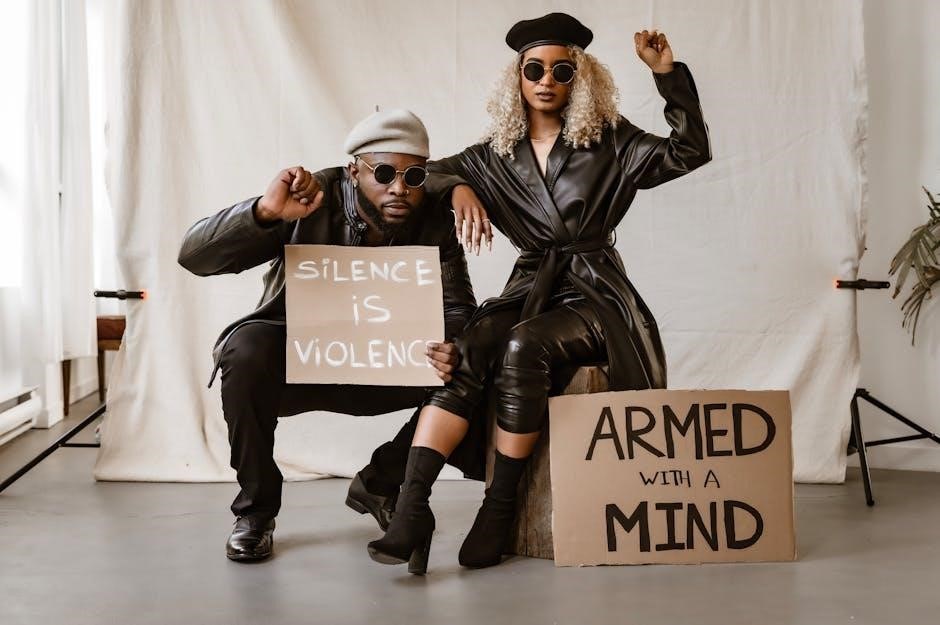
Best Practices for Redacting PDFs
Ensure redactions are permanent and visible, using tools that prevent text recovery. Choose the right software, verify redacted areas, and flatten documents to remove hidden information securely.
Ensuring Permanent Redaction
To ensure permanent redaction in PDFs, use tools like Adobe Acrobat’s Redact feature, which removes text and images entirely, rather than just covering them. After redacting, flatten the document to merge layers, preventing hidden text recovery. Avoid using basic drawing tools that only obscure text, as the data remains extractable. Desktop software like PDFelement and PDF-Xchange Editor offers robust redaction features, ensuring text cannot be retrieved. Always verify redacted areas and use the “Remove Hidden Information” tool to eliminate unseen data. Flattening the PDF ensures layers are merged, securing redactions permanently. This process guarantees document confidentiality and compliance with privacy standards, making redacted content irretrievable.
Choosing the Right Tool
Selecting the appropriate tool for redacting PDFs is crucial for effective and secure results. Adobe Acrobat offers advanced redaction features, while PDFelement provides a user-friendly interface for efficient editing. For online convenience, Smallpdf and Sejda are excellent choices, allowing quick redactions without downloads. PDF-Xchange Editor is ideal for desktop users needing robust editing capabilities. Free tools like PDFzorro and ILovePDF cater to basic redaction needs. Consider factors like ease of use, security, and additional features when choosing a tool. Desktop software often provides more permanent redaction, while online tools offer accessibility. Choose based on your specific requirements for privacy, complexity, and compatibility with your workflow to ensure optimal results;

Online vs. Desktop Tools
Online tools offer convenience and accessibility, while desktop software provides enhanced security and offline functionality. Choose based on your needs for simplicity, privacy, or advanced editing capabilities.
Advantages of Online Tools
Online tools for blacking out text in PDFs offer unmatched convenience and accessibility. They eliminate the need for software installation, allowing users to redact documents directly in their browser. With online platforms like Smallpdf and Sejda, you can upload your PDF, select the text or areas to redact, and download the edited file in minutes. These tools are ideal for quick, one-time edits and collaboration, as they often support sharing options. Additionally, many online tools are free or low-cost, making them a budget-friendly solution for individuals and small businesses. Their simplicity and ease of use make them perfect for users who need to redact text without requiring advanced features or technical expertise.
Benefits of Desktop Software
Desktop software for redacting PDFs offers robust features and offline functionality, making it ideal for heavy users. Tools like Adobe Acrobat and PDF-XChange Editor provide advanced redaction capabilities, ensuring permanent removal of sensitive text and images. Desktop applications often support batch processing, allowing users to redact multiple PDFs simultaneously, which is crucial for productivity. They also offer more control over redaction settings, such as custom colors and overlay options. Additionally, desktop software typically includes complementary features like document editing, annotation, and password protection. This makes them a comprehensive solution for professionals needing secure and efficient document management. Offline access further enhances privacy, as no internet connection is required, making desktop tools a preferred choice for handling confidential documents.

Keyboard Shortcuts for Redaction
Keyboard shortcuts streamline redaction workflows. Use Ctrl + R to access the Redact tool and Ctrl + F to quickly find and black out specific text efficiently.
Efficient Navigation and Editing
Keyboard shortcuts enhance productivity when redacting PDFs. Use Ctrl + R to quickly access the Redact tool and Ctrl + F to locate specific text for blacking out. These shortcuts enable fast navigation and precise editing, ensuring sensitive information is securely hidden. Additionally, tools like Adobe Acrobat and online editors provide intuitive interfaces for effortless redaction. By mastering these shortcuts, users can streamline their workflow, saving time while maintaining document security. Efficient navigation and editing are crucial for professionals handling confidential documents, ensuring redactions are both thorough and time-efficient.